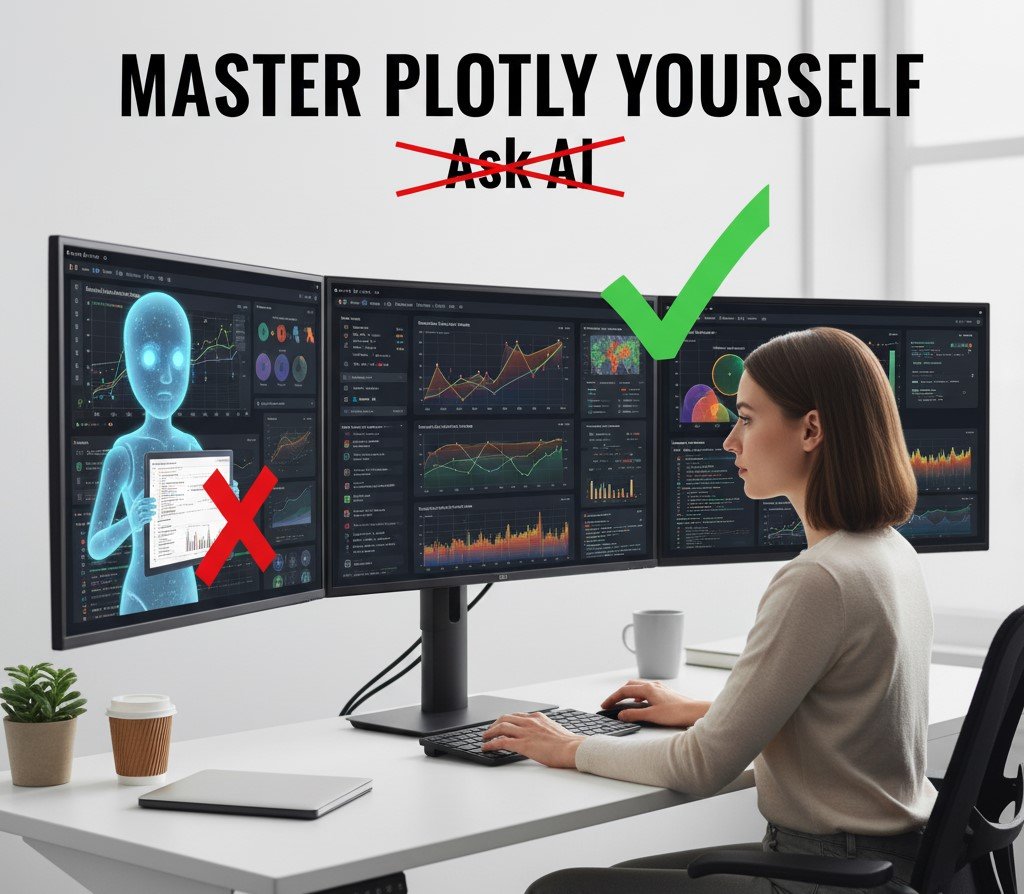Hey Everyone! 👋
As a Data Analyst, I’m always looking for ways to streamline my workflow. Plotly is an incredible tool for creating beautiful, interactive visualizations, but I’ve noticed a common practice. People are getting stuck, running into errors, and then immediately turning to AI assistants to debug their code. While AI can be a great resource, it’s not a silver bullet. And frankly, it’s a shortcut that prevents you from truly understanding the library.
In this post, I want to show you how to take control of your Plotly charts and become a master yourself. Trust me, once you grasp a few key concepts, you’ll be able to create stunning visualizations without needing to constantly ask for help.
1. Understand the Plotly Anatomy 🧠
First things first, let’s break down how Plotly works. At its core, a Plotly figure is composed of two main elements: data and layout.
data: This is a list of traces. Each trace represents a set of data points to be plotted on the graph. For example, a single scatter plot or a single line in a line chart is a trace. You can have multiple traces on one figure, like a line chart with a scatter plot overlay. This is where you define thex,y,color, and other data-related attributes.layout: This is a dictionary that controls the overall appearance of the figure. This includes things like the chart’s title, axis labels, legends, and annotations.
Understanding this separation is crucial. If you want to change what’s being plotted, you modify the data. If you want to change the aesthetic—the title, the axis labels, the font—you modify the layout.
2. Plotly Express vs. Graph Objects: Know When to Use What 🤓
This is a common point of confusion for beginners. Plotly offers two main ways to create charts in Python: Plotly Express (px) and Plotly Graph Objects (go).
- Plotly Express (
px): Think of this as the “easy button.” It’s a high-level, user-friendly interface that lets you create a wide variety of common plots with minimal code. It’s perfect for exploratory data analysis (EDA) when you want to quickly visualize your data without getting bogged down in details. - Plotly Graph Objects (
go): This is the lower-level, more granular interface. It gives you fine-grained control over every single aspect of your chart. When you need to create complex visualizations, combine multiple chart types, or add custom shapes and annotations,gois your best friend. Everypxchart actually returns ago.Figureobject, so you can start withpxand then customize it withgomethods.
Here’s a quick code example to illustrate the difference:
Python
import plotly.express as px
import plotly.graph_objects as go
import pandas as pd
# Sample data
df = pd.DataFrame({
"Year": [2022, 2023, 2024],
"Sales": [100, 150, 120]
})
# Using Plotly Express (px) - Quick and simple
fig_px = px.line(df, x="Year", y="Sales", title="Sales Trend (px)")
fig_px.show()
# Using Graph Objects (go) - More control
fig_go = go.Figure(
data=go.Scatter(x=df["Year"], y=df["Sales"], mode='lines+markers'),
layout=go.Layout(title=go.layout.Title(text="Sales Trend (go)"))
)
fig_go.show()
3. The Golden Rule of Customization: fig.update_...() 🎨
Instead of trying to jam every single customization into your initial Plotly Express function call, use the fig.update_...() methods. This is the single most powerful and common pattern for customizing your charts.
You’ll use methods like:
fig.update_layout(): To change the title, legend position, or axis properties.fig.update_traces(): To modify the appearance of a specific trace, such as changing line color, marker size, or hover text.fig.add_shape(): To add a rectangle, circle, or line to highlight a specific area of your plot.
Here’s a practical example where we use update_layout to clean up the look of our chart.
Python
import plotly.express as px
import pandas as pd
# Sample data
data = {
'city': ['New York', 'New York', 'New York', 'London', 'London', 'London'],
'month': ['Jan', 'Feb', 'Mar', 'Jan', 'Feb', 'Mar'],
'temperature': [3, 5, 8, 4, 6, 9]
}
df = pd.DataFrame(data)
# Create a chart with Plotly Express
fig = px.line(df, x='month', y='temperature', color='city', title='Monthly Temperatures by City')
# Let's clean it up!
fig.update_layout(
title_text='Monthly Temperatures: A Comparison',
xaxis_title='Month',
yaxis_title='Temperature (°C)',
legend_title_text='City'
)
fig.show()
See? No need to ask AI to fix your labels. You’re in control!
4. Explore the Documentation 📚
Plotly’s documentation is incredibly comprehensive. Instead of just searching for “how to fix my plotly chart,” try searching for the specific thing you want to do.
- Want to add a dropdown menu to filter your data? Search for “Plotly dropdown menus”.
- Need to customize the hover text that appears when you mouse over a point? Search for “Plotly hovertext”.
- Looking to add annotations or shapes? Search for “Plotly shapes and annotations”.
The documentation is full of code examples you can copy and adapt. Mastering this skill will empower you to solve any problem that comes your way.
So, the next time you get an error or your chart doesn’t look quite right, take a moment. Don’t immediately paste your code into an AI chat. Instead, think about which part of the Plotly anatomy you need to modify and what you want the chart to do. Is it a data issue or a layout issue?
By taking this approach, you’ll not only solve your problem, but you’ll also build a deep, intuitive understanding of Plotly. This is the difference between a scripter and a master data analyst.
I hope these tips help you on your journey to becoming a Plotly wizard! Let me know what you think in the comments below. And if you have a project you’d like to collaborate on, feel free to reach out to me! I’m always looking for new challenges.
Watch my video tutorial on it!
Ready to level up your data? 🚀
While mastering your own charts is empowering, sometimes you need a professional eye to create a truly impactful data story. I offer specialized data visualization services to help businesses like yours transform complex data into clear, compelling, and actionable insights. Whether you need custom dashboards, a portfolio-ready project, or help with a tricky visualization challenge, I’m here to help you turn your data into a strategic asset.
Let’s connect! If you’re ready to create visualizations that make an impact, contact me to discuss your project.